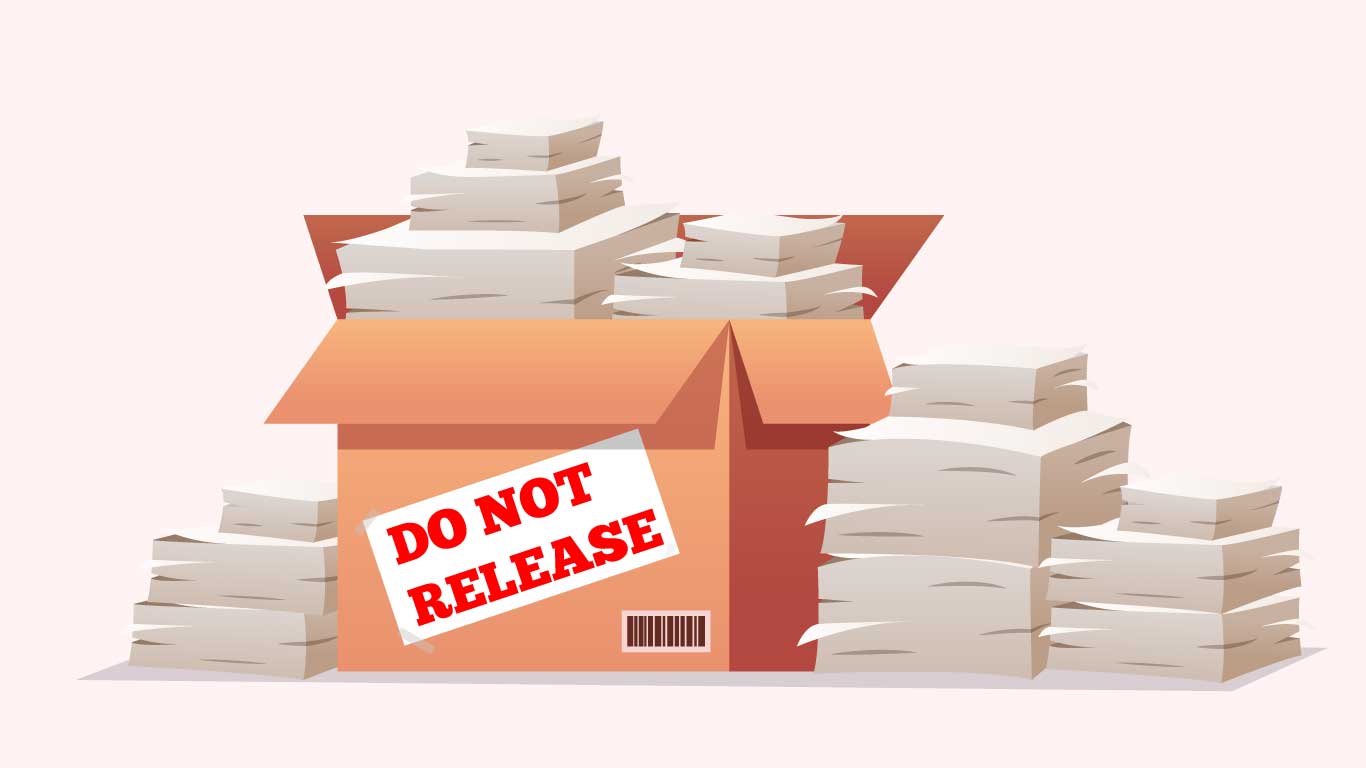How to Keep your SharePoint Tenant Compliant with Language Laws
Why Language Compliance Matters in SharePoint
As SharePoint evolves and new language laws and regulations come into effect, it becomes increasingly difficult if not impossible to be fully compliant with your legal language requirements using only its native language features.
Where Language Compliance Regulations Apply
Language compliance requirements for software like SharePoint apply in Quebec, in federally regulated industries in designated regions in Canada, and in government in Canada and its provinces. There are also many language laws in Europe, both at the EU level and in individual countries like Belgium and Wales, where laws require compliance particularly from public bodies, but also countries like Switzerland, Ireland, Finland, and Luxemburg, where it is a requirement for public services and a practical necessity for others. PointFire products are designed to make you fully compliant where SharePoint alone can not, including complete bilingual content, user-controlled language choice, and clear auditability.
How PointFire Ensures Language Compliance
PointFire lets you ensure that you can:
• Provide a simple language toggle that instantly updates the entire page
• Maintain parity between language versions of pages, documents, lists, metadata, and navigation
• Avoid mixed-language experiences, even when updates are frequent
• Show and prove that all required content and UI exist in both official languages
• Localize all UI elements, even those not supported by SharePoint out-of-the-box
These are areas where out-of-the-box SharePoint alone can fall short and where PointFire bridges the gap.
With PointFire in place, your multilingual environment stays aligned with legislation and resistant to compliance drift, even as your intranet evolves. It also reduces the employee time required to maintain multilingual content, lowering overall costs and minimizing the budget impact of compliance.
Using the Directive on Official Languages as a Benchmark
Let’s explore the requirements, whether and to what extent SharePoint satisfies them, and how to fully satisfy them using PointFire 365 and PointFire Translator. We will use Canada’s Directive on Official Languages for Communications and Services last modified 2012-10-15 as an example, because it is more complete and specific than the regulations of other countries and jurisdictions.
Applying Section 6.6 of the Directive
The entire section 6.6 of the directive “Official Languages Use on Websites (including Web applications)” applies to SharePoint, not just public-facing sites, as is made clear here
6.6.1 (Application) Ensuring section 6.6 is applied to: all Web pages for which the institution is accountable, whether public-facing or internal, including those that facilitate on-line discussion or collaboration;
And here
6.6.2 (Processes and procedures) Establishing processes to ensure all institutional Web pages and Web content satisfy official languages obligations for communications with and services to the public and employees.
Language Toggle
Many regulations require that organizations allow employees and other users to select their language. The Directive on Official Languages is more explicit: the ability to select the language must be on every applicable page. This is explicit for public-facing pages but also applies to internal ones
6.6.3.4 (Language selection) Users are given the possibility to select either official language for Web pages that are required to be in both official languages.
SharePoint out-of-the box offers two types of language toggles. For pages that support Multilingual Page Publishing, it is possible to toggle the content language, showing the “content” part of the page in one language and most of the user interface in the other. On other pages, there is not a toggle directly, but there is a complicated path to other settings pages, either for account settings or for profile settings, that lets the knowledgeable user change their preferred language. This language change does not apply immediately but takes 30 minutes to an entire day to apply to the entire user interface.
PointFire 365, on the other hand, offers a language toggle on every page that changes the user interface language and the content language simultaneously, and the change takes place in less than five seconds. It fully supports SharePoint’s native Multilingual Page Publishing model, but for users that want to be fully compliant with the regulations, it also supports PointFire’s multi-page model and it single-page model for the pages that SharePoint’s native functionality does not support.
Making All SharePoint Pages Compliant
Do all pages need to be available in the user’s language under the policy, and under Quebec’s language law? Again, when it comes to SharePoint, the policy is clear that all parts of the policy have to apply to all pages, not just published content pages
6.6.1 (Application) Ensuring section 6.6 is applied to: all Web pages for which the institution is accountable, whether public-facing or internal, including those that facilitate on-line discussion or collaboration;
SharePoint out-of-the box offers a partial toggle on some page type but by no means all pages. Settings pages, system pages, classic pages, list and library pages, modern pages with a content type other than news or site page, among others, have no language toggle. For example, in the image below for a fresh Teams site, we see the option to create a new page, but multilingual is supported only for “Site Page” but not for the other options. It is also not available on subsites and on sites that have that do not have publishing infrastructure settings enabled. The toggle covers the content and may cover a few elements of the UI.
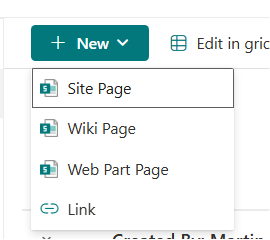
PointFire 365 offers a language toggle that covers all pages including system pages on every page of every site when the app has been installed, and it covers every part of the content and UI with very few exceptions. Its functionality extends to every page. For instance, it can filter list and library pages by language, and its choice column translation and language-sensitive date formatting options extend to built-in and most custom add/modify forms.
Longtime PointFire customers typically use PointFire’s own page models, which predate the SharePoint native multilingual functionality, but PointFire products fully support the native page model as well. It’s not a choice between PointFire and the native functionality, it can be the native functionality plus the PointFire features that bring it into conformity with compliance obligations.
Procedures to Ensure That UI And Content Are Translated
The ability to translate UI and content is one thing, but ensuring that UI and content have been translated, and that re-translations are done when changes occur, is a different challenge. Organizations need to be able to show that they know what needs to be translated and that it has been done.
6.6.2 (Processes and procedures) Establishing processes to ensure all institutional Web pages and Web content satisfy official languages obligations for communications with and services to the public and employees.
SharePoint out-of-the-box is quite weak in this area. When it comes to pages, there is nothing that lists which pages have not been translated. You can go to individual pages one by one and look at its language toggle, and it will show either a missing language option or sometimes “French (untranslated)” if the translation process is not started, or “French (draft)”, which means the translation process was started. If the toggle says “French”, it tells you that the draft has been published, but that is not a guarantee that the page translation is completed, while the “(draft)” doesn’t necessarily mean that it has not been translated. What it means is that a copy was made and an email was sent to someone named by the administrator as responsible for translation on the site, but the rest is just speculation. And if the original page is modified after translation, the menus give no indication as to whether the modification has been translated or whether the translation process has started.
When it comes to documents, lists, and user interface elements, there is no process provided by SharePoint out-of-the-box. A subset of the UI elements (navigation, footer, site title) have translations that are easily visible and editable, but in the more general case, each UI element has to be found individually and edited when the user’s profile language matches the desired language. There is no simple way to see which UI elements have been translated and which have not, and which have been re-translated since being changed.
For PointFire, the process is much more straightforward, it covers all content and UI, and is even automatable. A feature released in November 2025 reports all the pages, documents, list items and UI elements that have not been translated and those that have been changed since being translated, presented as a "recommended actions" pane.
User Interface Elements
Language regulations require that all user interface elements be in the language of the user.
6.6.4.2 (Interface components) User interface components respect official languages obligations.
SharePoint has a feature called Multilingual User Interface (MUI), which covers a majority of user interface elements. As discussed earlier, SharePoint out-of-the-box does not make it easy to hunt down all of the UI elements that need to be translated and provide translations for them. The average site has hundreds of them. Even when the recent native feature to sync the UI language with the page language is enabled and every translatable UI element has been translated, after using the native language toggle, most of the interface remains in English, as shown in the image. Only a small subset of the UI is shown in French. Even the language name “French” is shown in English. This is still quite far from satisfying the requirements.
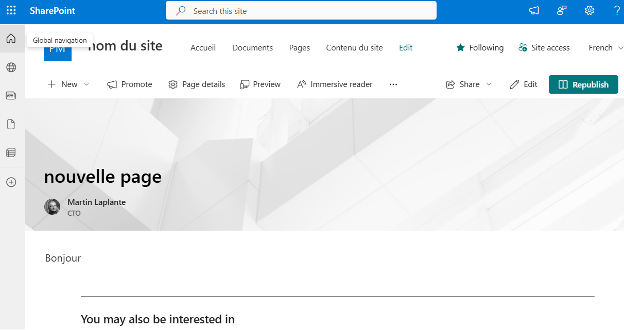
PointFire 365’s solution is straightforward. All user interface elements are translated at once, including the ones that you thought that SharePoint doesn’t support localization for. This includes the commands in the command bar, hub navigation, global navigation, view names, content types (including read-only or sealed ones), choice columns, date and numeric formatting. You can even have Canadian English date and numeric formatting, while in French you can have Canadian French. Or Belgium, Switzerland, Luxembourg, and of course France, whichever is best for you.
The process can be automated or not, it can use machine translation or not, and it can have a verification step or not. When you use PointFire’s language toggle, all parts of the page and its UI change to the new language within 5 seconds. With native features only, it takes 30 minutes for most of the UI and up to a day for the rest.
Metadata Translation and Language Compliance
6.6.3.5 (Metadata) Ensuring the metadata for any given Web page is provided in the official language(s) used on the page, where technology permits. Optionally, other languages may also be used.
The “where technology permits” is often used as an excuse to not attempt the hard work of adapting SharePoint to allow metadata to be provided in the correct language. PointFire takes a consistent approach to metadata for classic pages, modern pages, documents, and lists: metadata using text types is found and translated, and choice columns can be localized. The name and description of the metadata fields are translated, but also the content, where appropriate.
Ensuring Equal Status of the Official Languages
6.6.4.1 (Simultaneity and equal quality) Web content in both official languages is available simultaneously and is of equal quality. This also applies when additional languages are used.
SharePoint out-of-the-box does not treat all languages equally. The site has a base language and some alternate languages. All original pages must be in the base language. It does not support the scenario where the original is not in that language, even though it is not doing any actual translation of the page. The original pages in one language are in the root page folder, while translated pages are in language-specific folders such as “/fr/”. The file names of the translated pages remain in the original language. If you try to translate (by which it means copy) a page to another language before it is published, it will insist that publishing is required before the translation process is started. While it is possible to ignore those messages, it will generally not send the translation message to the designated translator unless the original page has been published. That means that the page in the original language will be visible to everyone before the translation process is started.
Since PointFire 365 supports the native page model, most but not all of these flaws in the equal status of languages also apply when PointFire 365 is used with the native page model, but there are two ways to overcome it. One is to use one of the other PointFire 365 page models. Those allow pages to be authored in either language and translated to the other, they give both pages equal prominence in the root of the page library (filtered by the user’s language by default), and PointFire Translator Express translates the file name of page so that its name and address are fully in that language. PointFire Translator Express also allows the immediate translation of the page in seconds, published or not. Rather than relying on the publishing status and speculating about translation status being reflected in this status, PointFire Translator Express tracks all changes to the original and to the translation to determine the translation status. This is possible because it can launch a machine translation process on pages (and similarly with documents) such that the translation process ends seconds after it starts. Full automation is also possible, triggered by the publishing of the original, with the translation available seconds later.
Summary: Maintaining Language Compliance in SharePoint
In summary, it is very likely that SharePoint by itself can not fully satisfy all of the statutory requirements for multilingual intranets, depending on the rules that apply to you and how you interpret them. Even where it does satisfy the requirements by avoiding a lot of the SharePoint features whose language support is weaker, it requires a lot of staff time and it is hard to build the processes to determine whether the compliance duties have been met, and to ensure that everything is translated or re-translated when required.
PointFire 365 is built to ensure compliance, demonstrable compliance, and compliance requiring less staff time. Whether you use its machine translation or your own translators, the cost of compliance is significantly reduced.
We Can Hep
Meeting language compliance requirements doesn’t have to slow you down.See how PointFire 365 keeps your SharePoint compliant while reducing translation effort and maintenance time. Schedule a live demo today.
For questions, email us at sales@icefire.ca
Download the free trial of PointFire 365 here